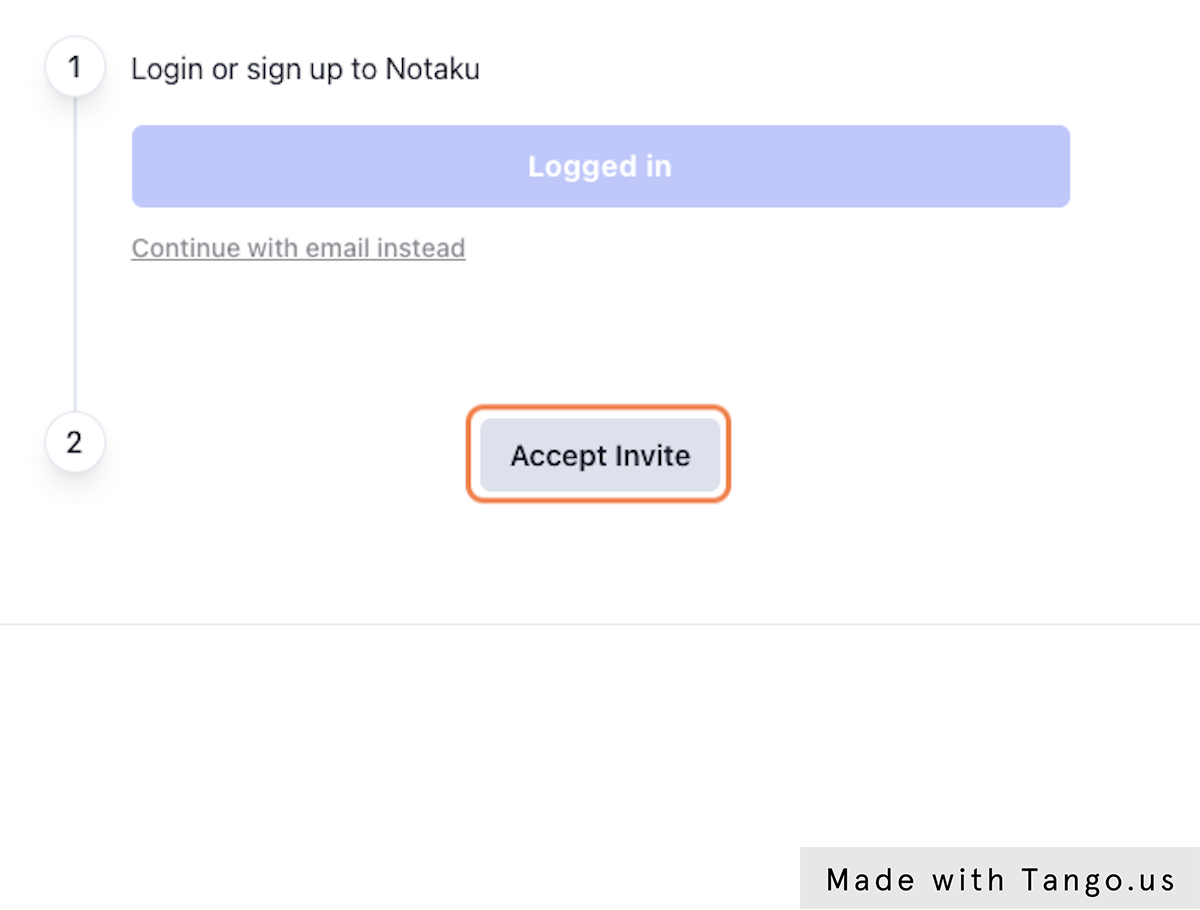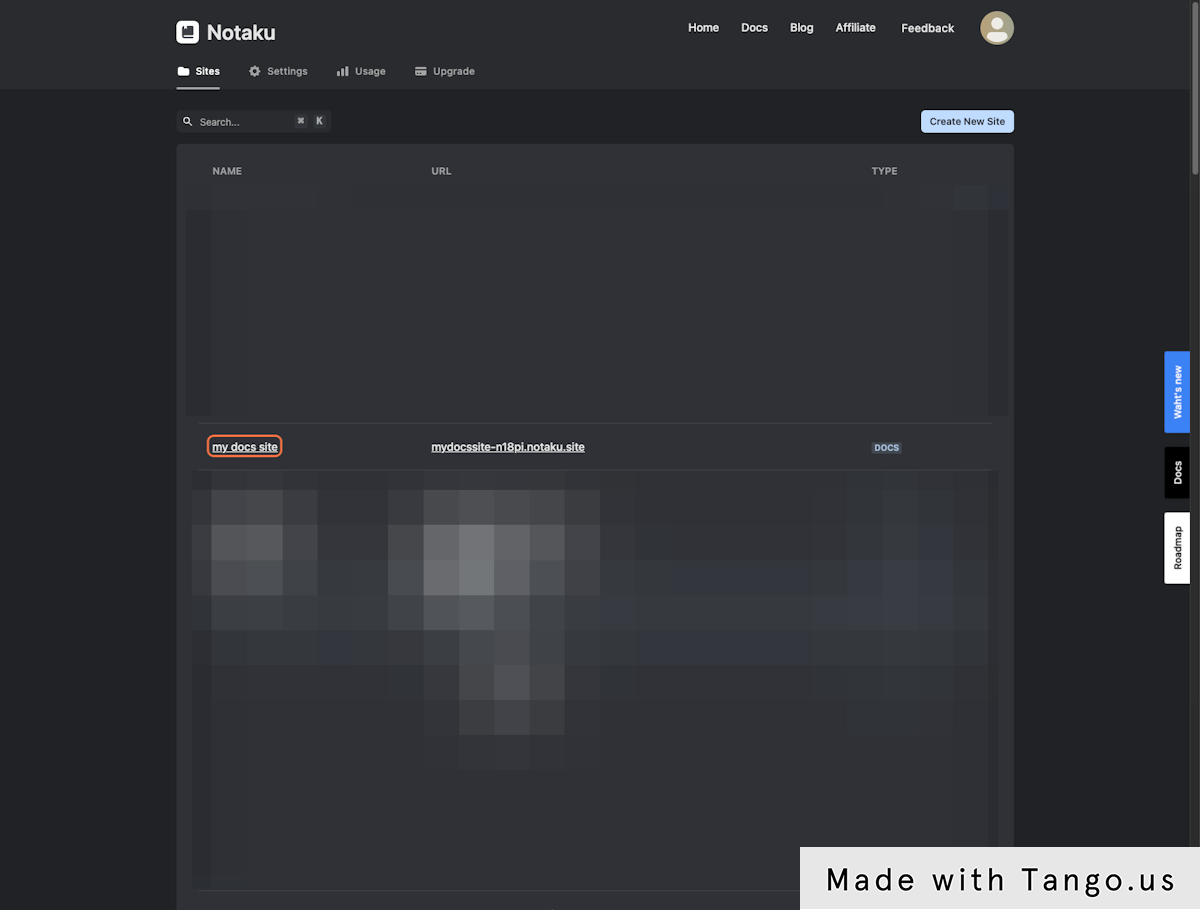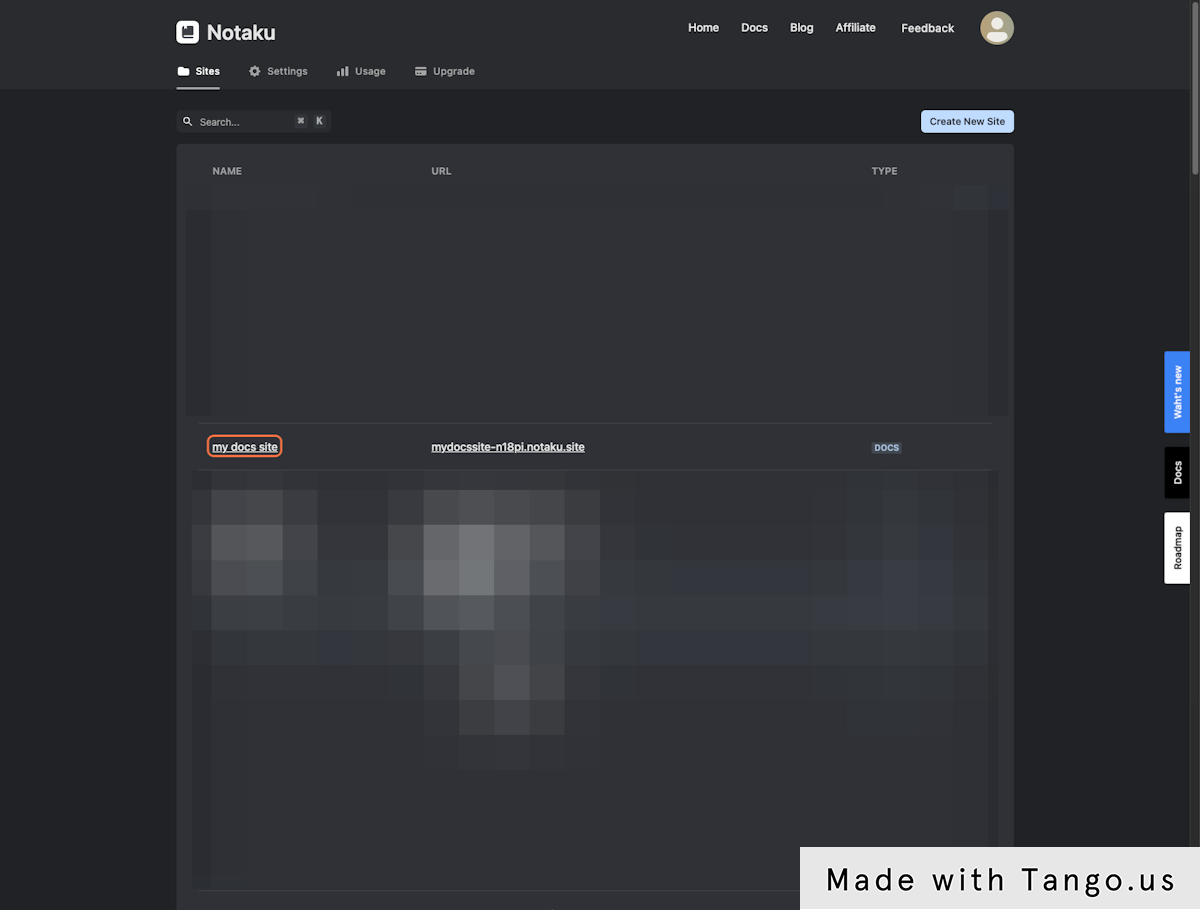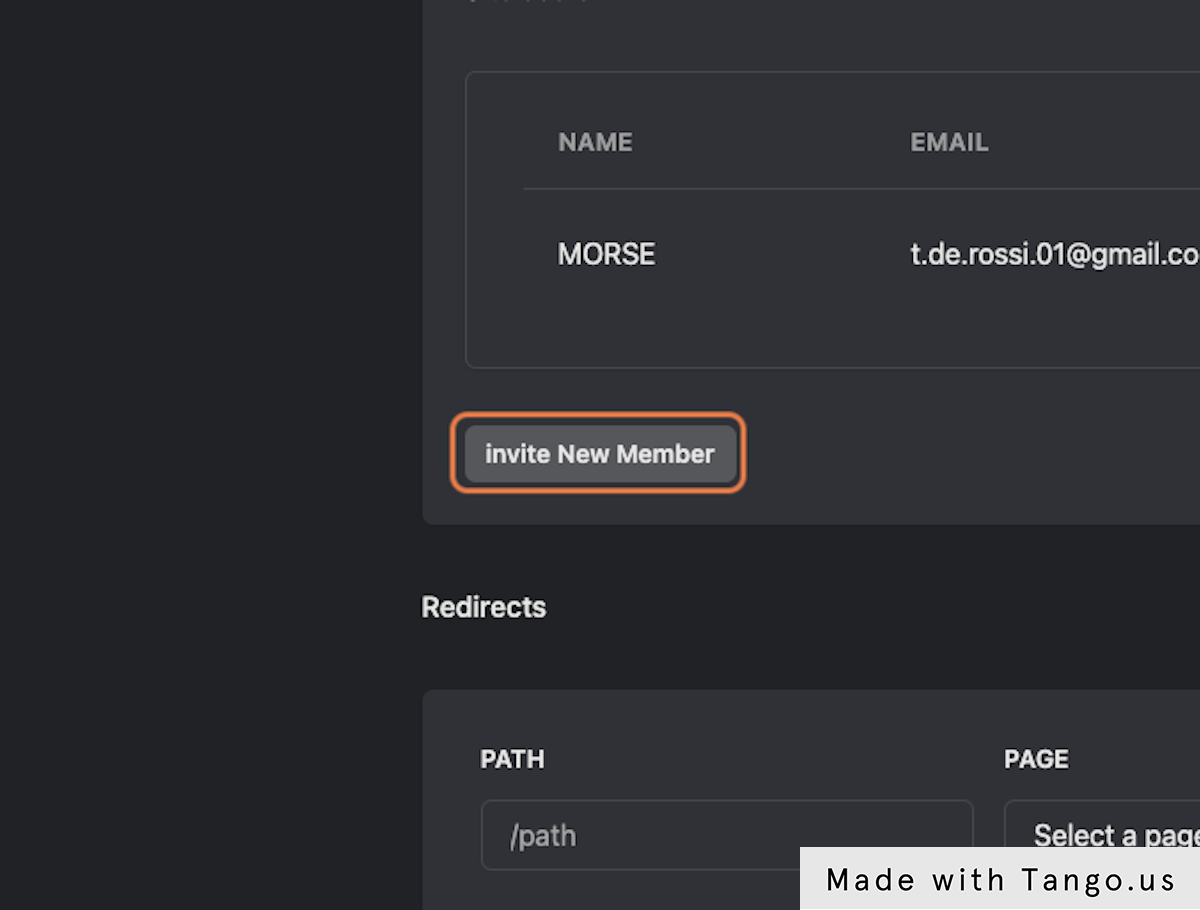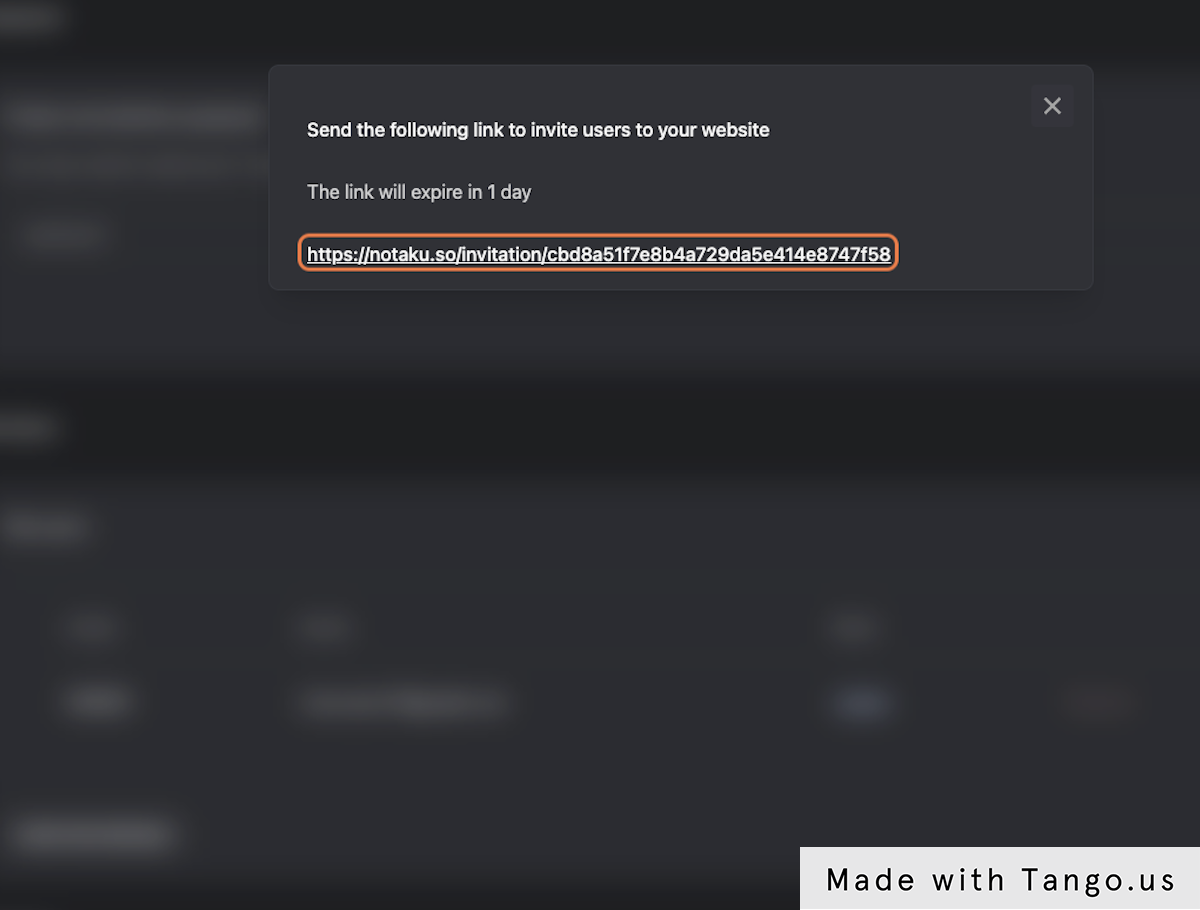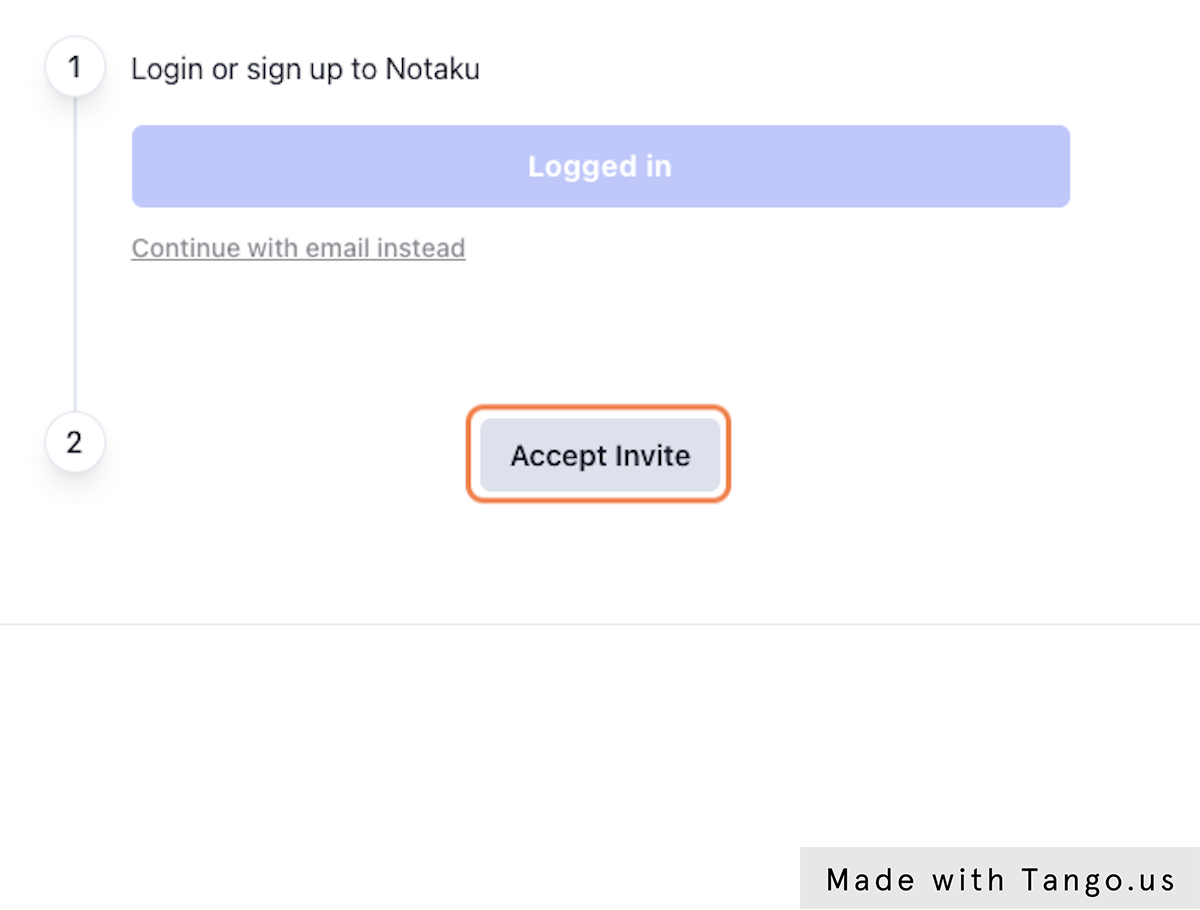You can add users to a website for collaboration in the settings page
<aside>
❗ The base plan does not have seats, you need an higher plan to be able to invite users for collaboration
</aside>
Inviting a member
2. Click on the website where you want to add a collaborator
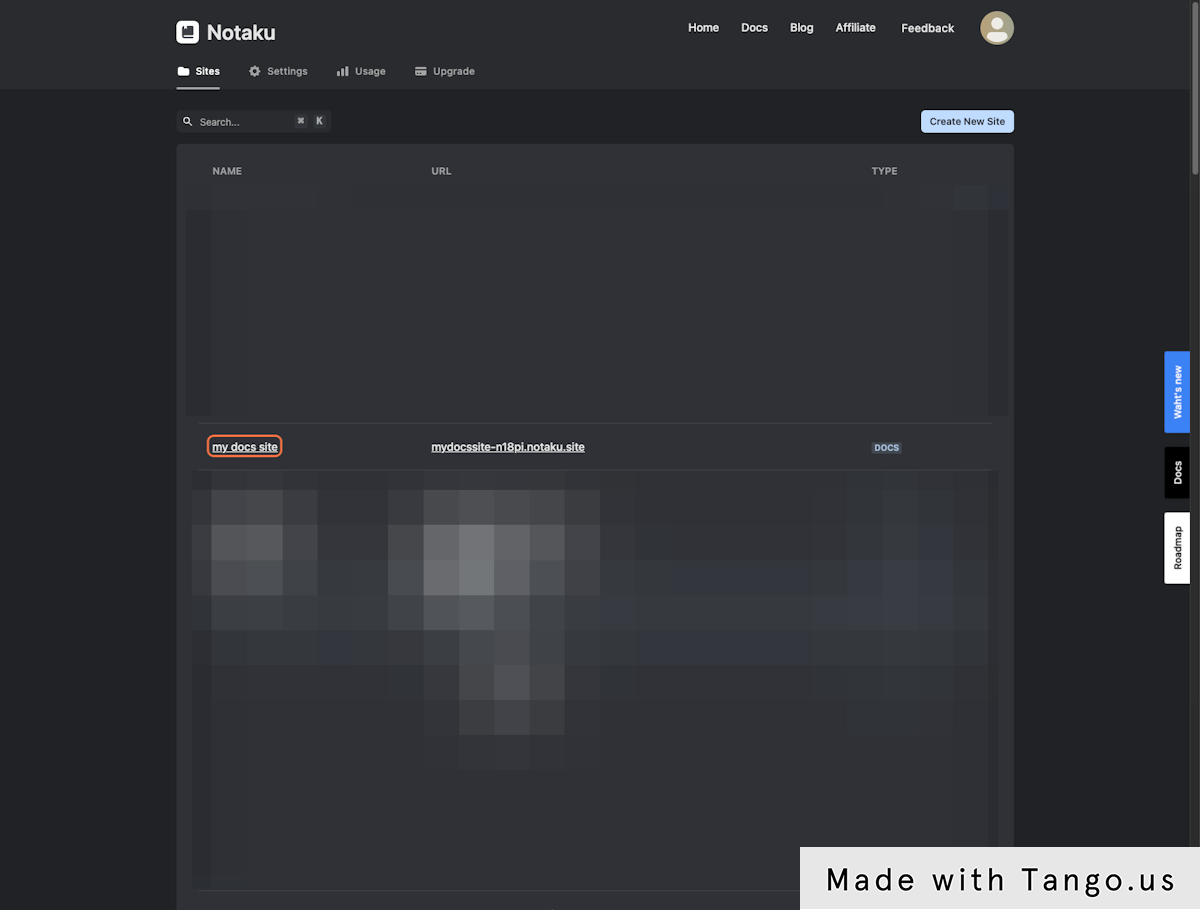
3. Go to site settings

5. Click on invite New Member
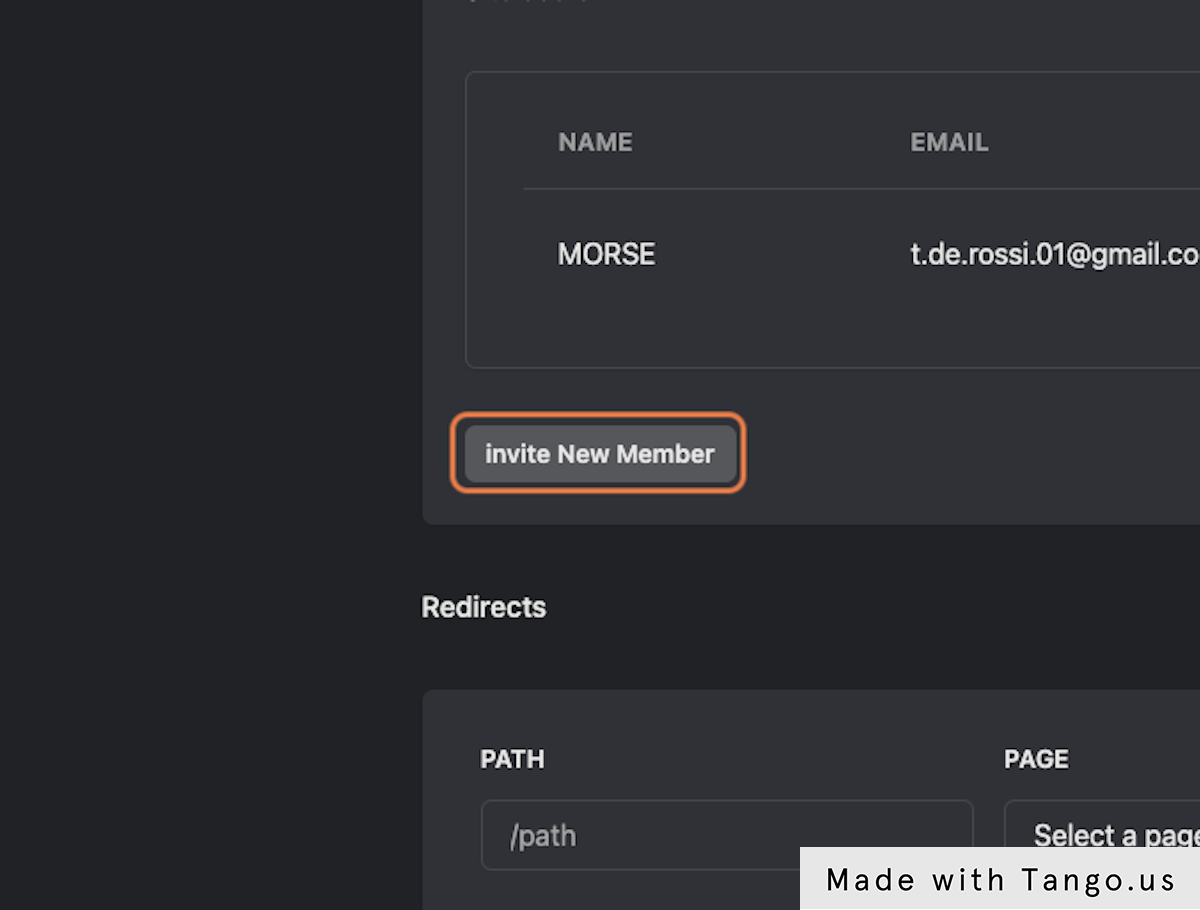
6. Copy the link and send it to your team member
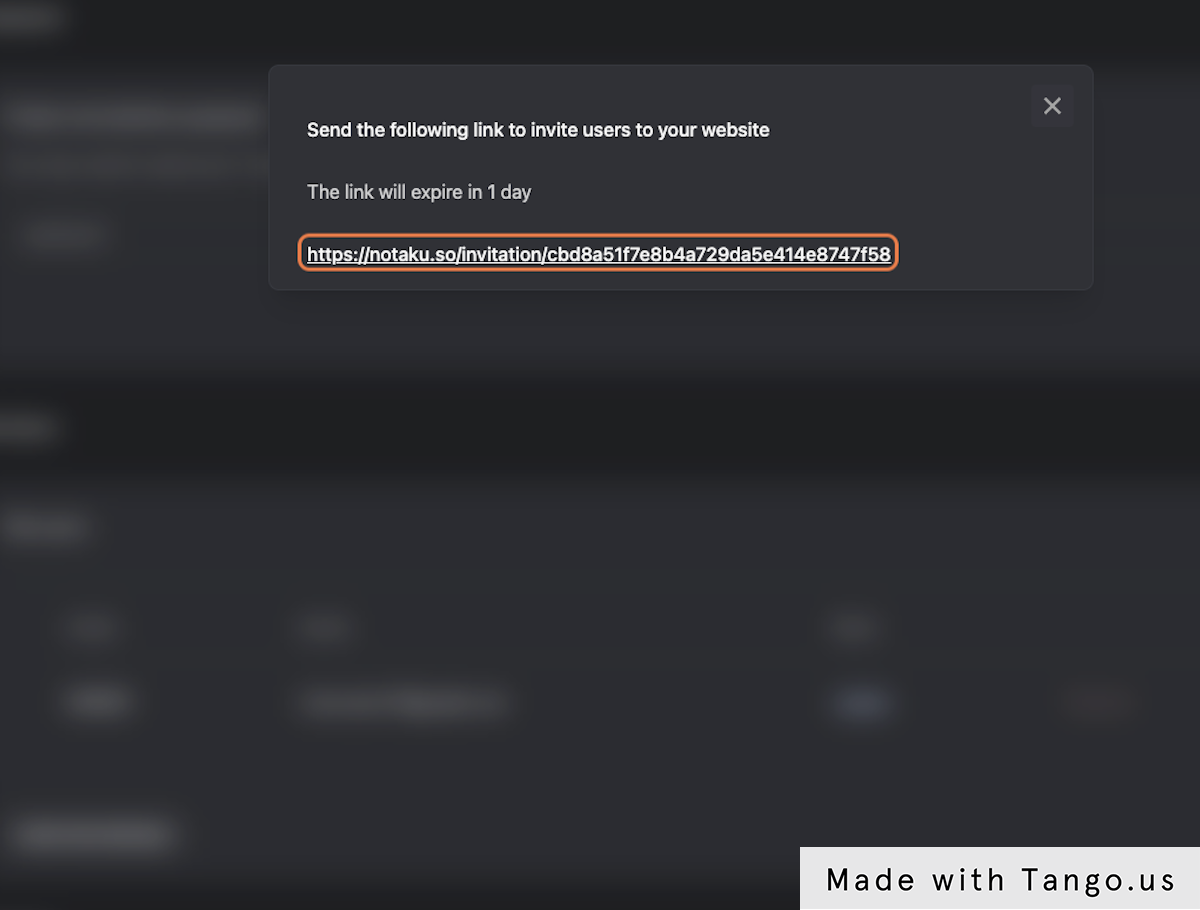
7. Ask your team member to click the link and accept the invite